Unlock Your Photos' Potential with These Top 6 iPhone Edi...
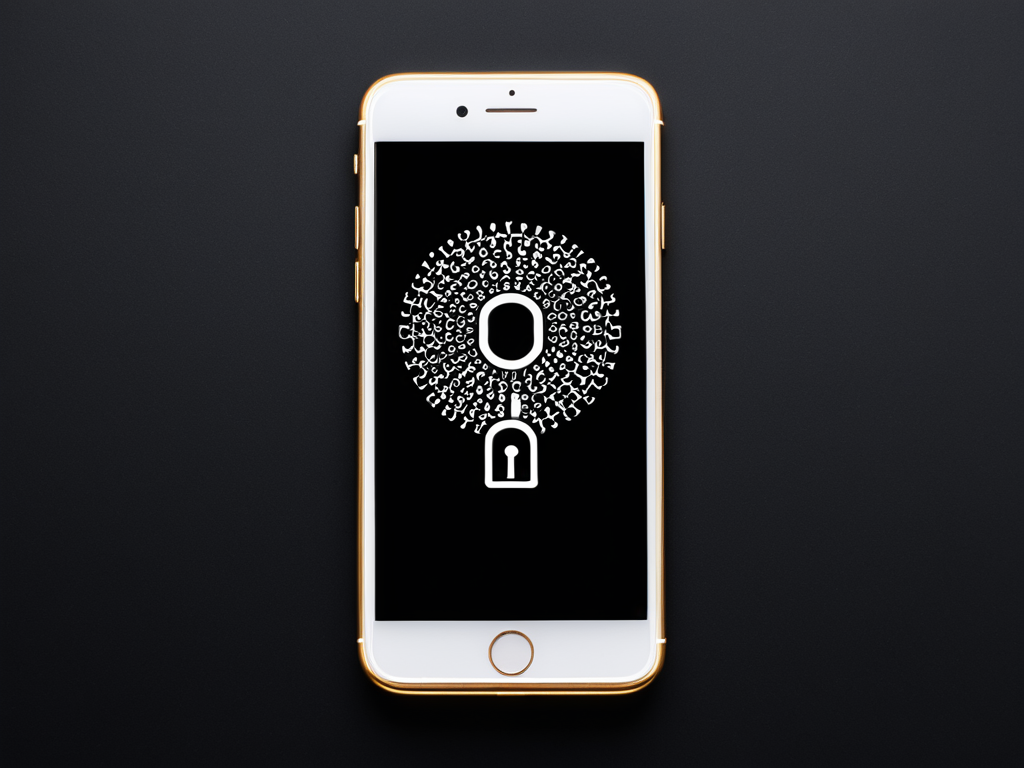
Introduction
As an avid photographer, you know how important post-processing is in enhancing your photos. With the rise of smartphone photography, there has been a proliferation of photo editing apps that can help you edit and enhance your images on-the-go. In this blog post, we will explore six of the top photo editing apps for iPhone, each with its unique features and capabilities.
1. Adobe Lightroom Mobile
Adobe Lightroom Mobile is one of the most popular photo editing apps available for iPhone users. It’s a powerful tool that allows you to edit your photos using a range of tools and filters. With Lightroom, you can adjust exposure, contrast, and color balance, as well as apply presets to give your images a unique look.
One of the standout features of Lightroom Mobile is its ability to sync with Adobe Creative Cloud. This means that any edits you make on your iPhone will be automatically synced across all devices where you have Creative Cloud installed. This makes it easy to work on your photos across multiple platforms.
2. VSCO
VSCO is another highly-regarded photo editing app for iPhone users. It’s known for its unique film-inspired presets that give your images a distinctive look. With VSCO, you can adjust exposure, contrast, and color balance, as well as apply filters to create a range of different effects.
One of the standout features of VSCO is its ability to import and edit RAW files directly from your iPhone. This means that you can capture high-quality images using your iPhone’s camera and then edit them using VSCO’s powerful tools.
3. Snapseed
Snapseed is a free photo editing app for iPhone users that offers a range of advanced features. With Snapseed, you can adjust exposure, contrast, and color balance, as well as apply filters to create a range of different effects.
One of the standout features of Snapseed is its ability to edit RAW files directly from your iPhone. This means that you can capture high-quality images using your iPhone’s camera and then edit them using Snapseed’s powerful tools.
4. TouchRetouch
TouchRetouch is a photo editing app for iPhone users that offers advanced tools for removing unwanted objects or blemishes from your photos. With TouchRetouch, you can select the object you want to remove and then use a range of brushes to seamlessly blend it into the background.
One of the standout features of TouchRetouch is its ability to edit multiple files at once. This means that you can quickly edit large numbers of photos using the app’s advanced tools.
5. Facetune
Facetune is a photo editing app for iPhone users that offers advanced tools for retouching your face and body. With Facetune, you can adjust the shape of your eyes, nose, mouth, and other facial features to create a more flattering image.
One of the standout features of Facetune is its ability to edit multiple files at once. This means that you can quickly edit large numbers of photos using the app’s advanced tools.
6. PicsArt
PicsArt is a photo editing app for iPhone users that offers a range of advanced features. With PicsArt, you can adjust exposure, contrast, and color balance, as well as apply filters to create a range of different effects.
One of the standout features of PicsArt is its ability to edit multiple files at once. This means that you can quickly edit large numbers of photos using the app’s advanced tools.
Conclusion
In conclusion, there are many photo editing apps available for iPhone users that offer advanced features and capabilities. Whether you’re looking to enhance your photos or create unique effects, there is an app out there that can help you achieve your goals. By considering the features and capabilities of each app, you can make informed decisions about which one best suits your needs.
Practical Examples
Here are some practical examples of how to use each of these apps:
-
Adobe Lightroom Mobile: To adjust exposure in Lightroom Mobile, select the image you want to edit and then tap on the “Exposure” slider. You can then drag the slider left or right to adjust the exposure level.
-
VSCO: To apply a filter in VSCO, select the image you want to edit and then scroll through the list of available filters. Tap on the filter you want to apply and then adjust any settings as needed.
-
Snapseed: To remove an object from an image using Snapseed, select the image you want to edit and then tap on the “Tools” icon in the bottom left corner of the screen. Select the “Select” tool and then draw a selection around the object you want to remove. Then, use the “Delete” key on your keyboard to delete the selected area.
-
TouchRetouch: To remove an object from an image using TouchRetouch, select the image you want to edit and then tap on the “Brush” icon in the bottom left corner of the screen. Select the brush size and color you want to use and then draw over the object you want to remove. Then, press the “Delete” key on your keyboard to delete the selected area.
-
Facetune: To retouch a face using Facetune, select the image you want to edit and then tap on the “Face” icon in the bottom left corner of the screen. Select the facial feature you want to adjust (such as the eyes or nose) and then drag the slider left or right to make adjustments.
-
PicsArt: To apply a filter in PicsArt, select the image you want to edit and then scroll through the list of available filters. Tap on the filter you want to apply and then adjust any settings as needed.
About Thiago Pereyra
Hi, I'm Thiago Pereyra, and I've spent the last decade helping photographers unlock their creative potential through tutorials, workshops, and gear reviews on lentecreativa.com. My background in photography and post-production informs my passion for sharing actionable tips and techniques to help you take your craft to the next level.
